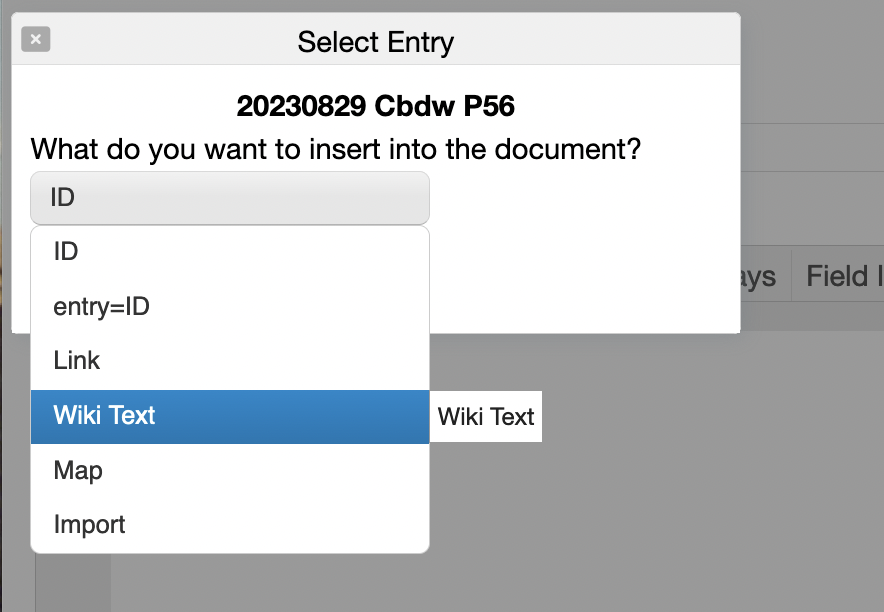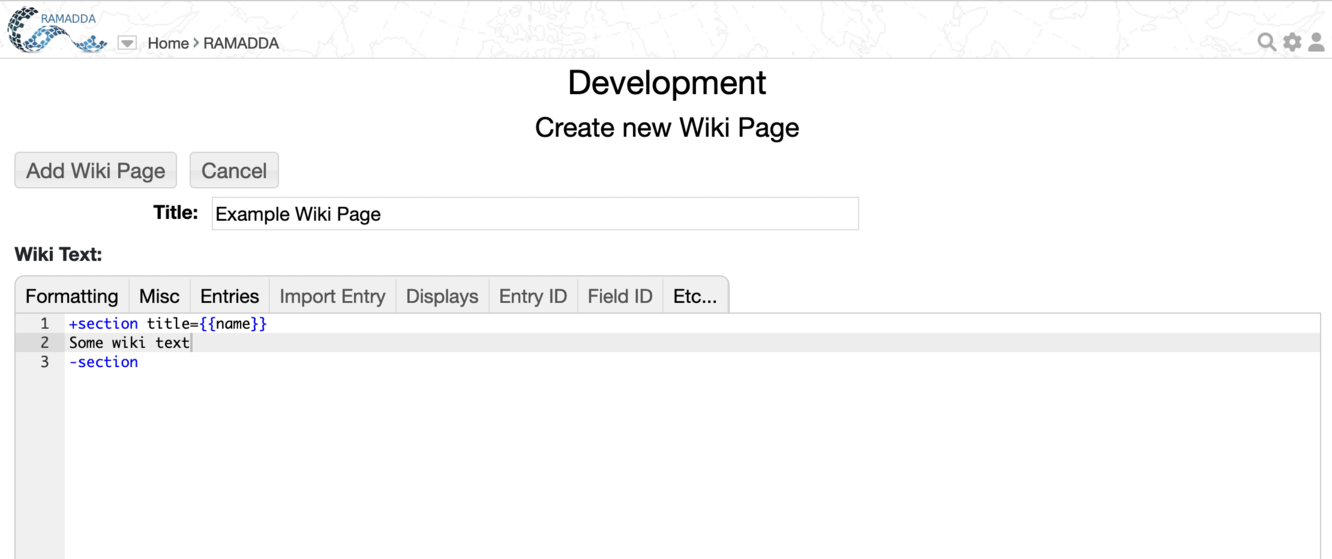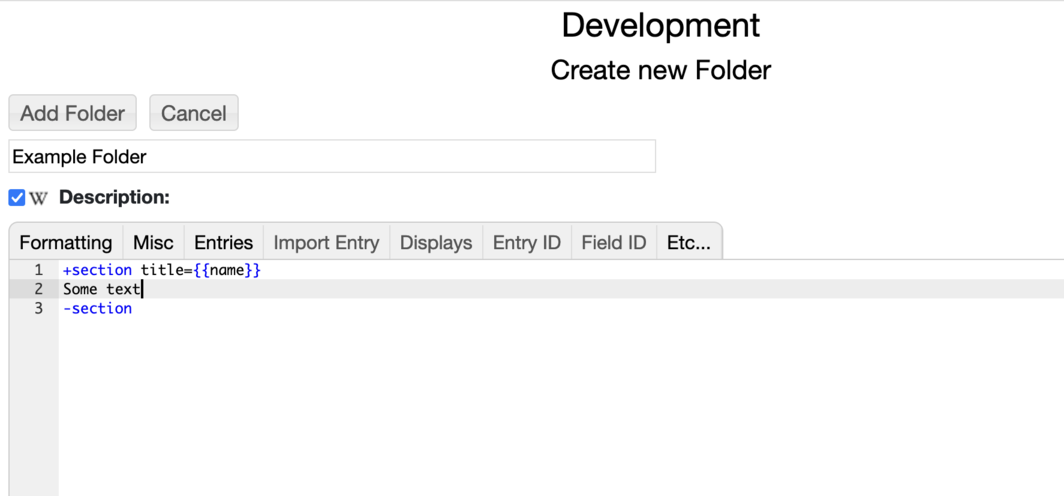RAMADDA uses wiki text in a number of ways. You can create Wiki Page entries, you
can style any entry using wiki text and you can also add in a Page Style metadata element
that allows you to define the style used for a whole collection of entries.
|
Wiki Editor
- The link brings up a dialog that lets you search through all of the different wiki text & tags that you can add through the menus.
- The link goes into "edit tag" mode. Click on a
{
{...} tag to bring up the tag editor. You can also right-click inside a tag to popup an edit menu.} - Formatting - Basic wiki text formatting - sections, tabs, accoridion, slides, notes, etc.
- Tags - Further formatting options - title, heading, paragraph, links, etc
- Entries - Wiki display components used to display RAMADDA entries. For single entries there is name, data, description, download, etc. For multiple entries there is tabletree, links, map, gallery, etc
- Embed Entry - select an entry then specify how to embed it, e.g. Link, Tree, Gallery, or the entry specifier "entry=ID". For the "Wiki Text" embedding see below.
- Displays - This lists all of the data displays that can be added.
- Field ID - If you are adding data displays this lets you choose an entry to list it's available fields to use in a display tag.
- Misc - Provides a search UI, a live preview window, word count, etc.
- Help - Links to help topics
Embedding Wiki Text
- Select the Embed Entry menu
- Select the entry of interest
- In the dialog that pops up choose "Wiki Text". This will fetch the default wiki text for the entry and add it to your editor.
Section Collapse
Wiki Page Entries
Wiki Text in Entries