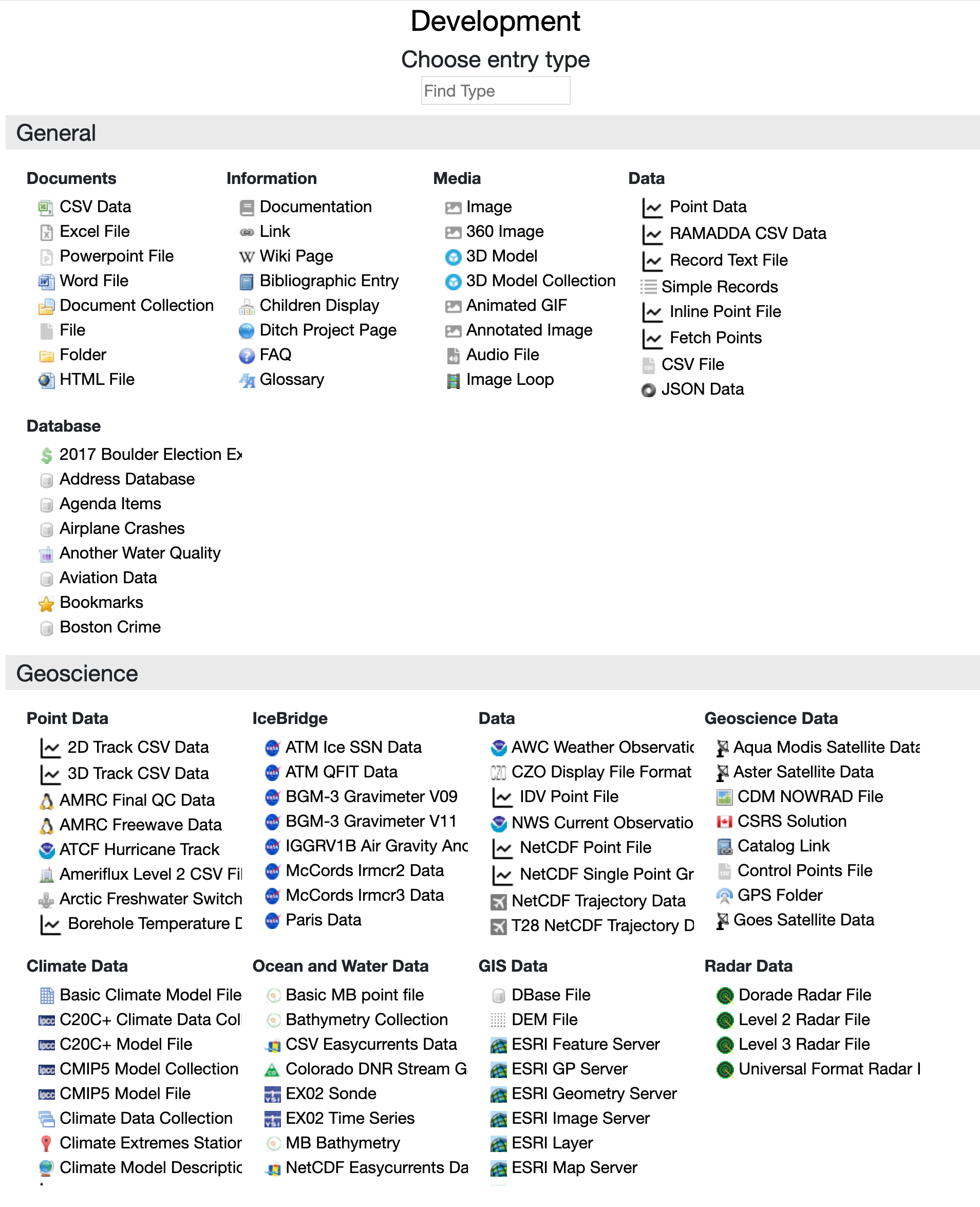Creating a new folder
Selecting the "Create a folder" link will take you to the create folder form:
Enter a name and an optional description, date range and lat/lon bounding box. The tags allow you to add one or more tag properties to the folder. This can aid in search, etc. Typing in the box will bring up a list of existing tags to choose from or just add a new one. The checkbox above the Description field toggles the display of the this new folder to use the wiki text. See the userguide section on Wiki text for more information. The Order is a numeric value that can be used to order this folder in its parent entry listing.Uploading files
The upload settings allows you to control various aspects of the upload.
- Figure out the type from the file name
Entries in RAMADDA have types, e.g., a text file, an image file, a geojson map file. Checking this box tells RAMADDA to try to figure out the entry type based on the file name. - Unzip archive
If you have a number of files that you want to upload you can make a .zip file of them on your machine and check on the " Unzip Archive" button. If you just want to upload the zip file without extraction the uncheck this box. - Add properties
For some entry/file types (e.g, a PDF file, a NetCDF data file) RAMADDA can automatically extract various properties (e.g., author, variable name, etc). See the section on properties for more information. - Extract keywords, title, author, summary
If you have enabled GPT integration then these boxes specify whether to extract the given property using GPT for certain document types (e.g., PDF, PPT, DOC). - Make name from filename
If no name is specified then RAMADDA will use create the entry name from the name of the file. -
The "Date Format" can be used to match on the file name to automatically
figure out the date of this entry. Clicking on "Test the upload" will show
what date would be used based on the patterns.
RAMADDA offers many different entry types that can also be created. Choosing "Pick a Type..." under the entry menu takes you to a that lists all of the available entry types. The "Find Type" field allows you to search within this page for the type of interest (e.g., shapefile, wiki page, etc)Creating other kinds of entries
CITATION REQUEST: When using model or observational data obtained
through FACTS in a publication, please provide a citation
in the paper to the original underlying data source. This includes both
downloading data and creating analysis figures through FACTS.
A list of original sources for citation is here.